If you're a first-time Android user, you might not be aware of the doze feature that Android uses to save battery life and improve phone speed. Although dozing is a great feature, it can be frustrating when your favorite apps are put to sleep, especially if they run in the background.
Are you tired of your favorite Android apps being put to sleep or doze mode? It can be frustrating, especially when you're using an app like AutoForward Text that runs in the background. But don't worry! As a first-time Android user, we're here to help.
So, why do apps go to sleep? Well, it's to help conserve battery life, which is important for phone manufacturers. When an app is put to sleep, it's basically paused, and the phone's operating system doesn't process its requests. This means less work for your phone's processor and less battery power required, which translates into more time between charge cycles.
To prevent AutoForward Text from being killed by battery optimization, you need to modify your phone's settings. Don't worry, it's easy! Just follow these steps:
- Tap and hold the AutoForward Text app icon.
- Tap the "Info" button.
- Tap on Battery and then select "Unrestricted".
- Next, open your phone's Settings app.
- Look for "Battery Saver" and make sure it's turned off.
- Finally, look for "Adaptive Battery" and turn off "Use Adaptive Battery."
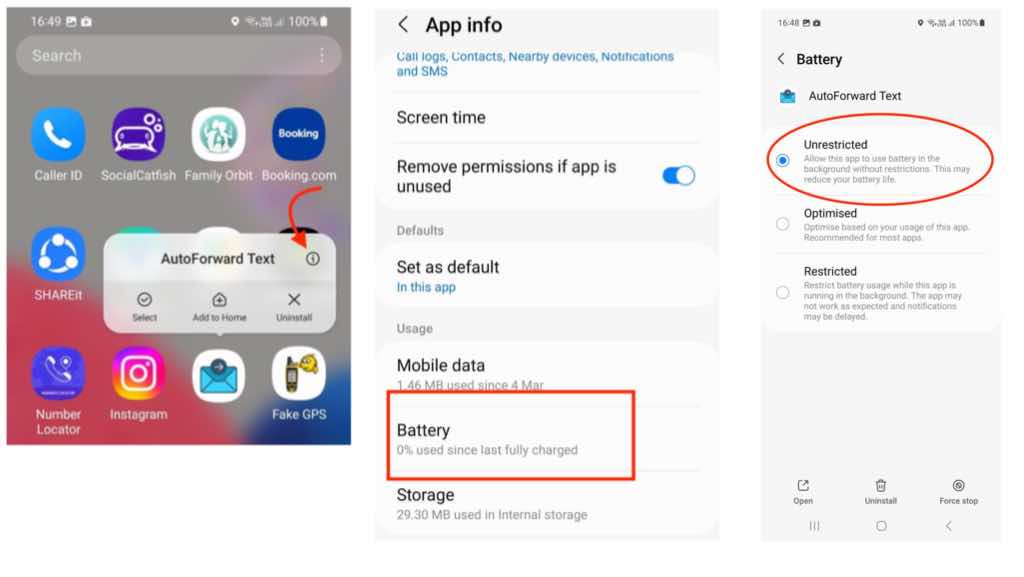
To ensure that AutoForward Text has access to the internet and can forward text messages, you also need to enable background data usage. Here's how:
- Tap and hold the AutoForward Text app icon.
- Tap "App info."
- In the App info dialog, tap "Data usage."
- Enable "Background data" and "Unrestricted data usage."

If you've followed all of these steps and are still experiencing issues with AutoForward Text, don't worry! Check out dontkillmyapp.com for more tips and advice.
By modifying your phone's battery and data usage settings, you can make sure that AutoForward Text runs smoothly and reliably. So, don't let doze mode ruin your day - take control of your phone's settings and enjoy uninterrupted text forwarding!

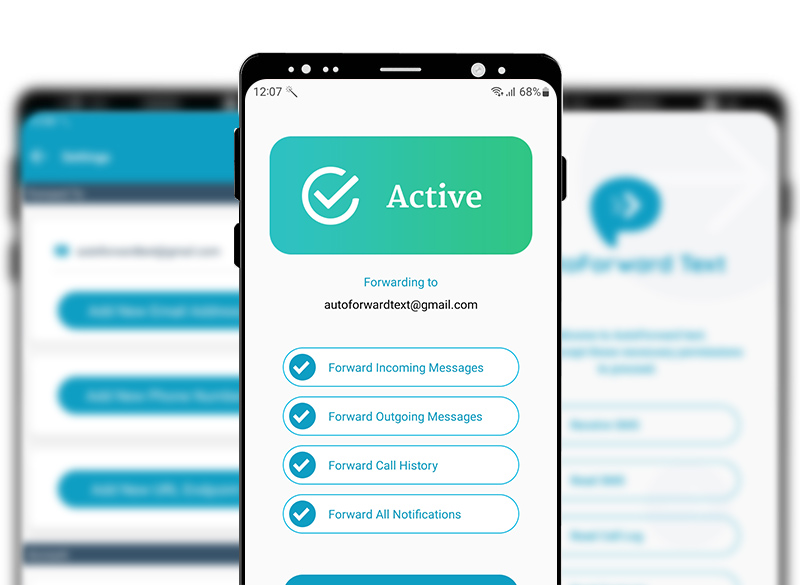
Leave a Reply