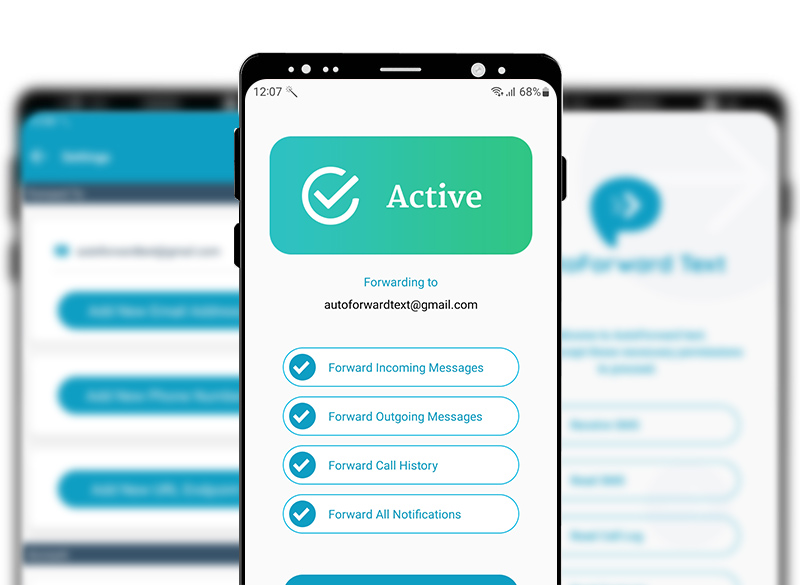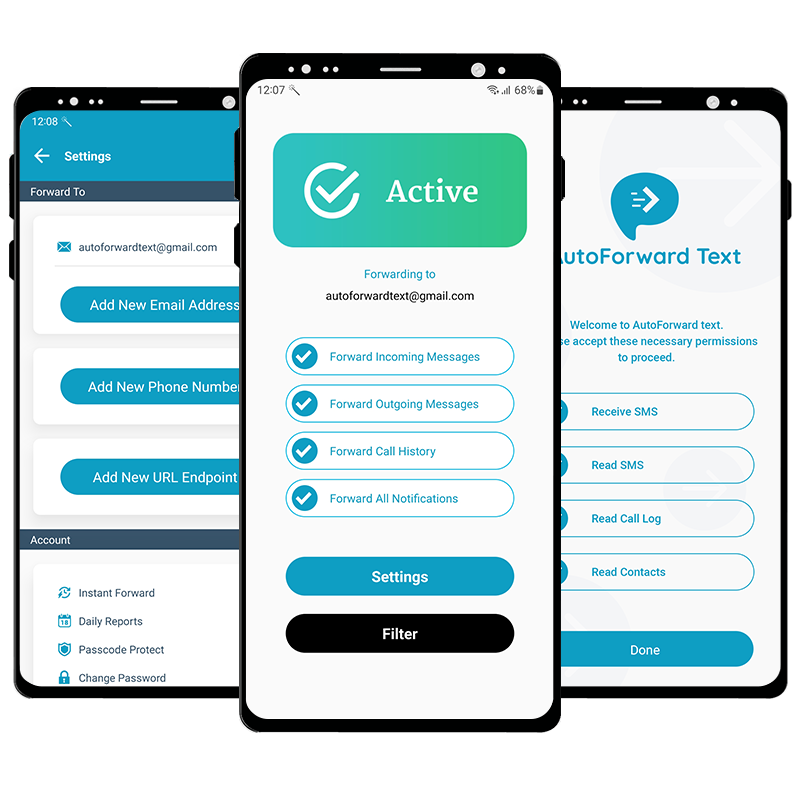Practical Use Cases
AutoForward Text adapts to the way you live and work. From business teams to parents and frequent travelers, here are just a few real-world ways our users rely on it every day.
Business Continuity
Forward company SMS notifications like banking alerts or supplier updates to shared email or Slack so your team never misses a critical message.
Customer Support
Route customer texts to support agents instantly, making sure urgent requests are answered without needing to share a personal phone number.
Multiple Devices
Use one number across several phones by auto-forwarding texts and call logs, ensuring you’re reachable whether you’re at your desk or on the go.
Travel Convenience
Stay connected while abroad by forwarding texts to your email or a local SIM, avoiding costly roaming charges but still receiving every message.
Parental Monitoring
Parents can monitor their child’s phone activity by receiving forwarded texts and call details, helping to promote safe and responsible device use.
Critical Alerts
Forward time-sensitive alerts — like system warnings, delivery updates, or booking confirmations — directly where you’ll see them first.
Features
AutoForward Text gives you total control of your messages. Whether you need to stay connected on multiple devices, streamline business workflows, or keep your family safe, our app makes sure your texts, calls, and alerts always reach you.
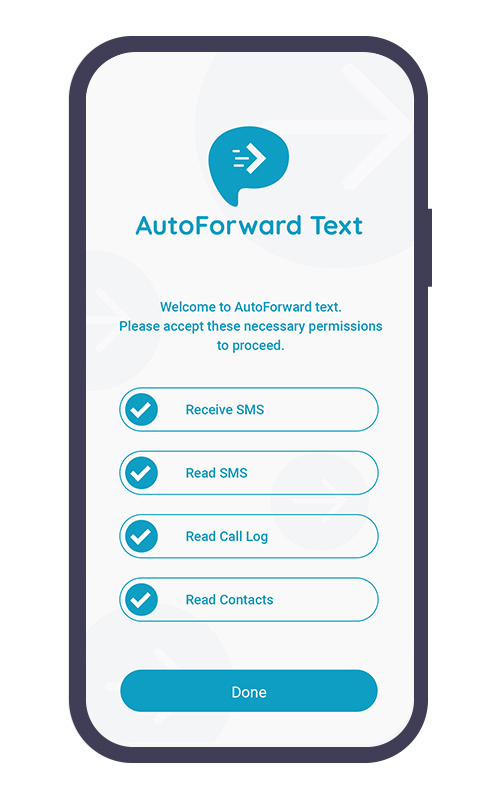
Forward Texts & Calls
Send messages and call logs straight to email, Slack, or another phone.
Cross-Platform Support
Works seamlessly on both iPhone (via Shortcuts) and Android.
Smart Auto-Reply
Set custom replies so you’re never unresponsive, even when busy.
Filters & Rules
Choose what gets forwarded using keyword and contact filters.
Forward App Notifications
Mirror alerts from WhatsApp, Messenger, and other apps instantly.
Secure & Private
Your number stays yours — we forward, but never expose your data.
How It Works
Set up AutoForward Text in just a few minutes and start receiving your messages wherever you need them.
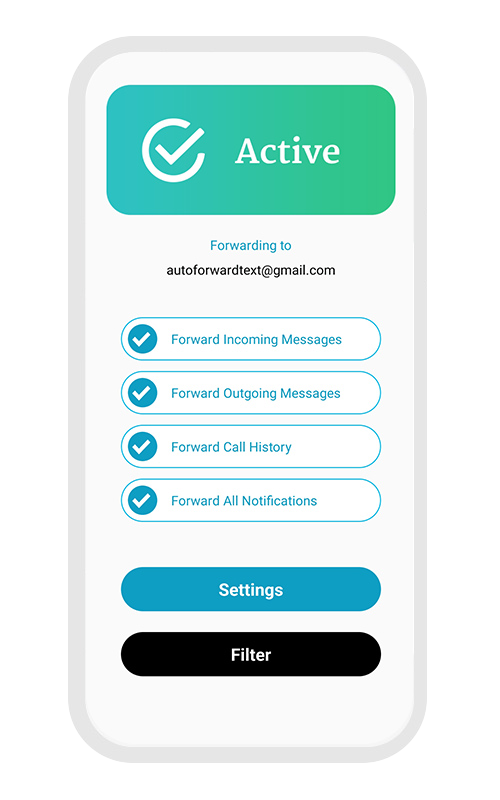
1. Create Your Account
Sign up for your AutoForward Text account. No long setup — just a few clicks and you’re in.
2. Install on Your Phone
Download the AutoForward Text app on Android, or set up with Apple Shortcuts on iPhone. Both options are quick and hassle-free.
3. Start Forwarding
Choose where your messages go — another phone, email, or Slack. From now on, you’ll never miss a text or call log again.
Pricing
Pick the plan that fits how you work. Forward messages where you’ll actually see them—email for simplicity, or add phone & Slack destinations when you need more reach.
Basic
$4.95 / month
- Forward texts → Email
- Forward call logs → Email
- Keyword & contact filters
- Daily summary reports
- POST SMS to your API URL
- Forward to another phone
- Forward instant messages/WhatsApp
Up to 3 devices included · Up to 1,000 email forwards/mo
Premium
$9.95 / month
- Everything in Basic
- Forward texts → another phone
- Forward app notifications (WhatsApp, Messenger, etc.)
- Forward to Slack channels/DMs
- Smart auto-reply
- Reverse Phone Lookup
- Business Solutions
Up to 3 devices included · Up to 1,000 email forwards/mo & 25 SMS Credits.
Frequently Asked Questions
Short, practical answers to help you get set up fast and use AutoForward Text with confidence.
-
How do I install and start forwarding?
Create an account, then: Android — download the APK, sign in, and enable forwarding. iPhone — use our Apple Shortcuts guide to trigger forwarding automatically when messages arrive.
-
Where do my forwarded messages go?
You choose: forward to email, another phone number, Slack, or a custom API URL. You can add multiple destinations and adjust rules anytime.
-
Will it work if my phone is off or has no internet?
Forwarding requires your phone to be powered on with an active internet connection. If you go offline, new texts will forward as soon as your phone reconnects.
-
Do I pay per message? How do credits work?
Forwarding to email is included in your plan. Forwarding to phone numbers uses SMS credits (1 credit ≈ 1 SMS segment). You can view remaining credits in your dashboard and buy top-ups anytime.
-
Can I control what gets forwarded?
Yes. Use keyword and contact filters, or set up auto-replies for specific cases.
-
Does this work on iPhone?
Yes. Our Shortcuts guide lets you automatically send incoming messages to your chosen destination (email, Slack, etc.). No extra app required from the App Store.
-
Android battery optimization is killing my app. What should I do?
Exclude AutoForward Text from battery optimization: Settings → Battery → Battery optimization → All apps → AutoForward Text → Don’t optimize. Steps vary by device; check your phone’s battery settings if labels differ.
-
How is my data kept private and secure?
Your messages are transmitted over HTTPS. You control what is forwarded and where. We never sell your data, and you can delete devices or destinations from your dashboard anytime.
-
How do I manage my subscription or cancel?
You can cancel anytime from your billing portal (link in your receipt emails) or by emailing support@autoforwardtext.com. We’ll help right away.
Testimonial
HOW TO GET STARTED
Sign Up for Your Free Account Today!
Stay Connected, Wherever You Are – Auto Forward Text Simplifies Your Communication.
Start Free Trial