Uninstalling AutoForward Text
If you want to uninstall AutoForward Text from your phone, follow these steps:
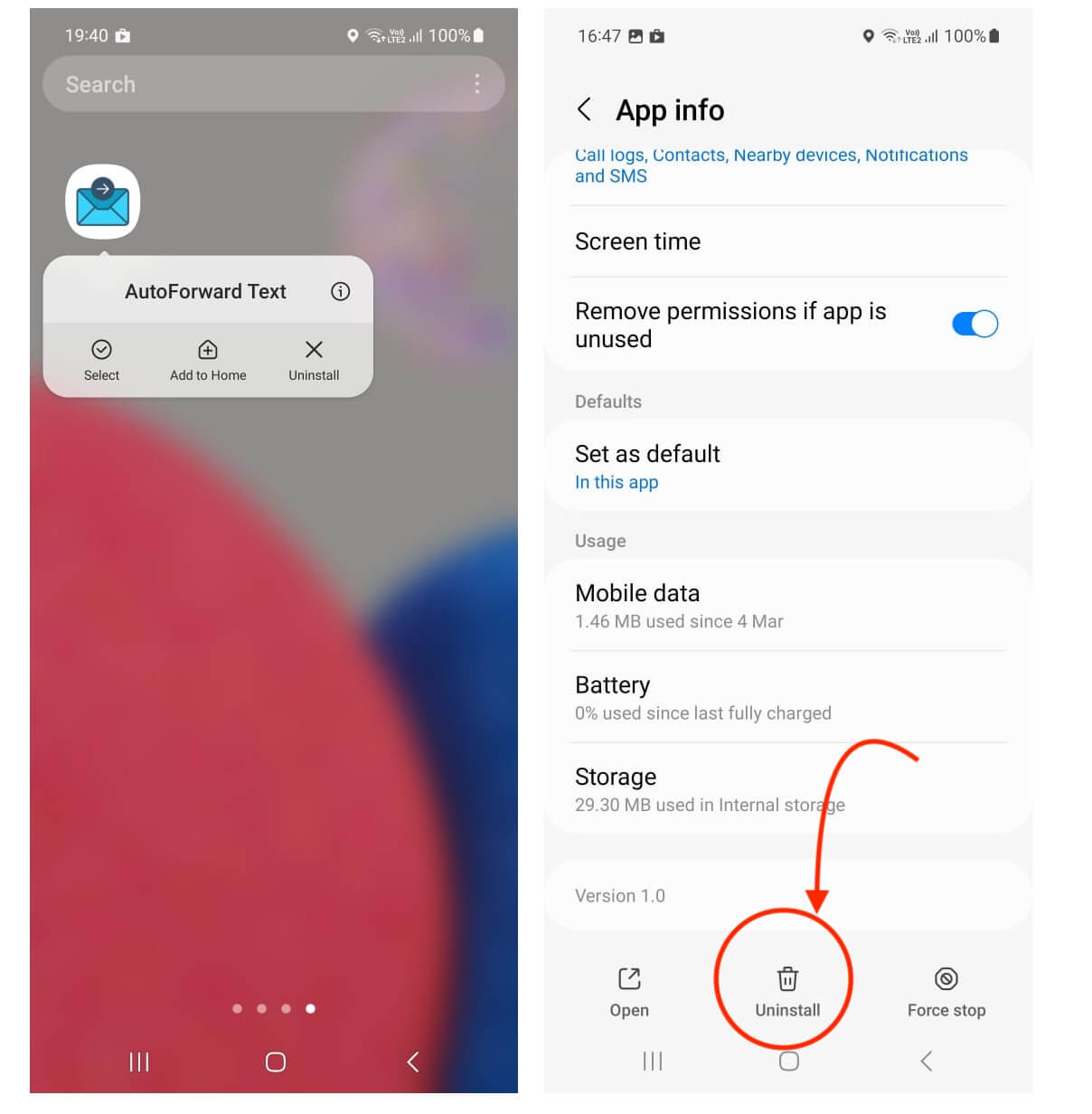
- Unlock your phone and go to your home screen.
- Swipe up from the bottom to see a list of all your apps.
- Locate the AutoForward Text app by its icon or search for it in the search bar on top of the screen.
- Tap and hold the AutoForward Text icon until a menu pops up.
- Tap “App info” to continue.
- In the app info screen, you will find two buttons labeled “UNINSTALL” and “FORCE STOP”. Tap “UNINSTALL”.
- Android will ask for your confirmation one last time before it removes the app from your phone. Tap OK if you want to proceed.
Note that uninstalling the app does not delete AutoForward Text data from your phone, so you can easily reinstall the app without losing any of your configuration values.
If you want to delete not just the app itself but also all the data stored on your phone, follow these additional steps:
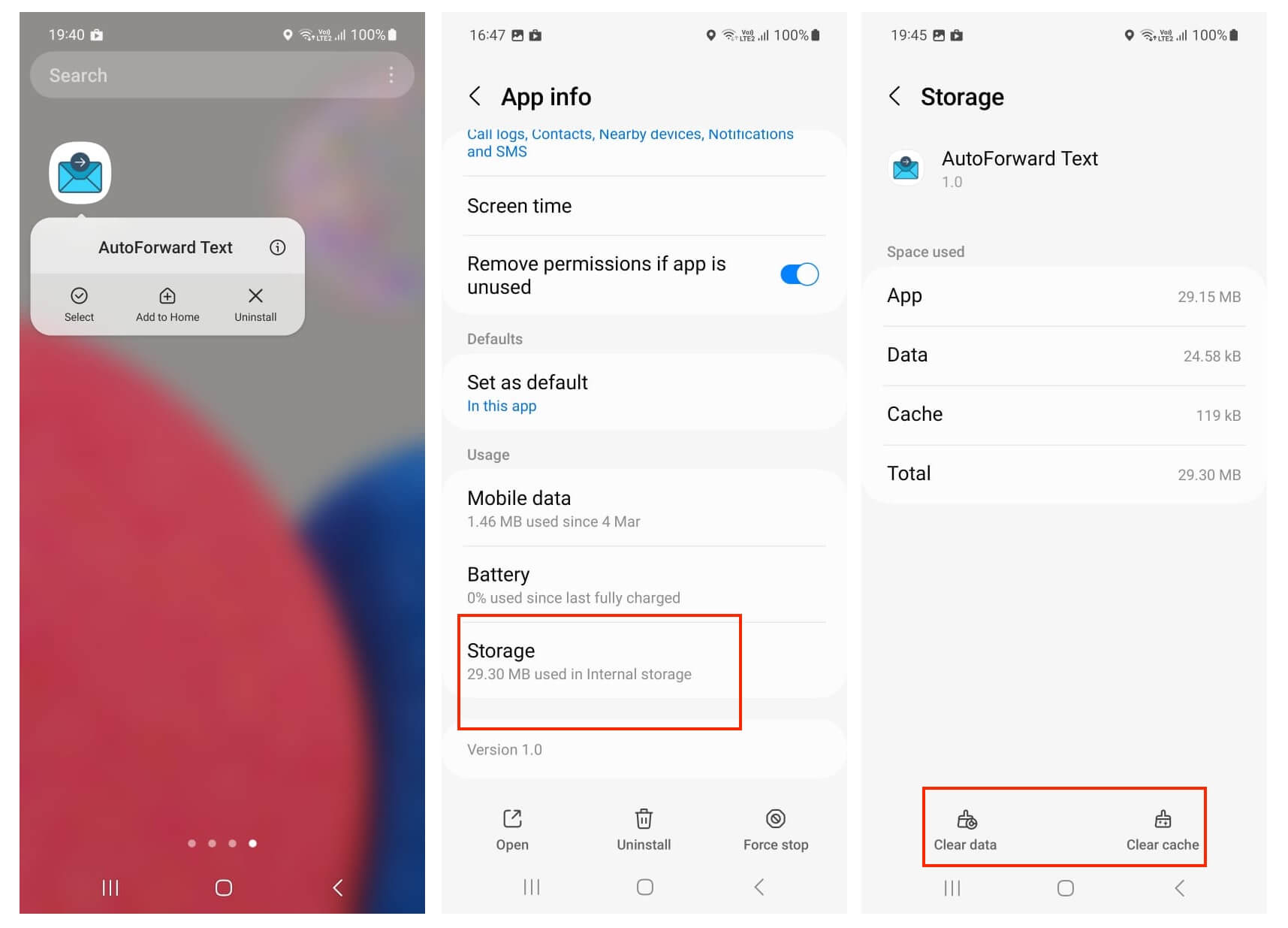
- Follow the above steps to uninstall AutoForward Text until you reach step number 4.
- Instead of tapping “UNINSTALL”, scroll down, look for Storage and tap it.
- Tap CLEAR CACHE, and after that CLEAR STORAGE.
All your app’s data is now deleted.
If you need help reinstalling the app, please consult our getting started guide.
✨ Simplify Your Messaging
With AutoForwardText, you can automatically forward WhatsApp, SMS, and call logs straight to your email or SMS inbox. Stay organized, get instant alerts, and keep a secure backup of all your important conversations.
- ✅ Forward WhatsApp, SMS & call logs instantly
- ✅ Choose Email or SMS as your destination
- ✅ Apply smart filters for contacts & keywords
- ✅ Access across devices with secure forwarding



